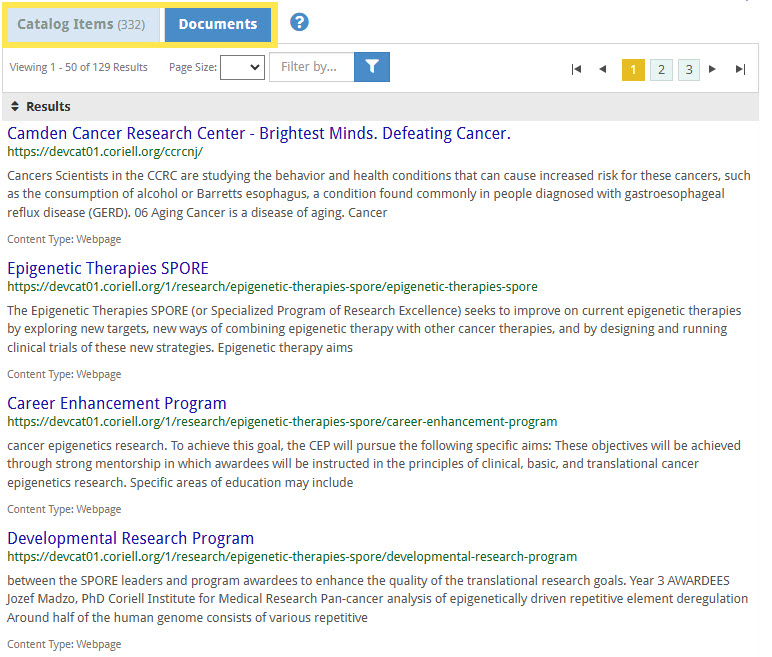You can determine the current position the Search Results Grid is displaying for the result set by looking at A above. You may change the number of samples displayed at one time (page size) using the drop down shown in B. If you select All for large result sets, only the first 150 samples will be displayed in the Search Results Grid. You can increase this number (150 samples at a time) by clicking on Show More Results at the bottom of the Search Results Grid.
You may navigate through the Search Results Grid pages by using the controls outlined in C.
Grid Filtering
You may filter the results displayed in the Search Results Grid by typing a term in the filter box and clicking on the filter button. The Catalog will perform a full-text search and only display the items in the Search Results Grid that match your original query and contain the text you have entered into the filter box.

You may clear the filter by clicking on the x next to the filter box. The Search Results Grid will reset to display samples from your original search query.
Grid Sorting
The Search Results Grid displays the most relevant information first. You may sort the Search Results Grid using a different order by clicking on the arrows next to a desired column name. Once you click on the arrows, the data will be sorted in ascending order (up arrow will be displayed) by the column you chose. Once a column is sorted, you may invert the sort by clicking on the single arrow. Please note that you may only sort the Search Results Grid on one column at a time.
Choose Fields

You may choose which fields to display in the Search Results Grid by clicking on the Fields button. Simply use the check boxes to select which fields you wish to display/hide in the Search Results Grid.
You can export Catalog Items (samples) from the Search Results Grid by pressing the Export to Excel button. In the popup window that appears, use the check boxes to include the fields you wish to export. Press the Export Selected button to export data from the samples you have selected in the Search Results Grid. Press the Export All to export data from all the samples in the current query result set (all the Catalog Items in the Search Results grid including those which might not be in the current page).
Please be aware that exporting large result sets can take several minutes depending on the speed of your Internet connection.
The export file is formatted in standard comma-separated values (CSV) format which can easily be opened with Microsoft Excel or any simple text editor.